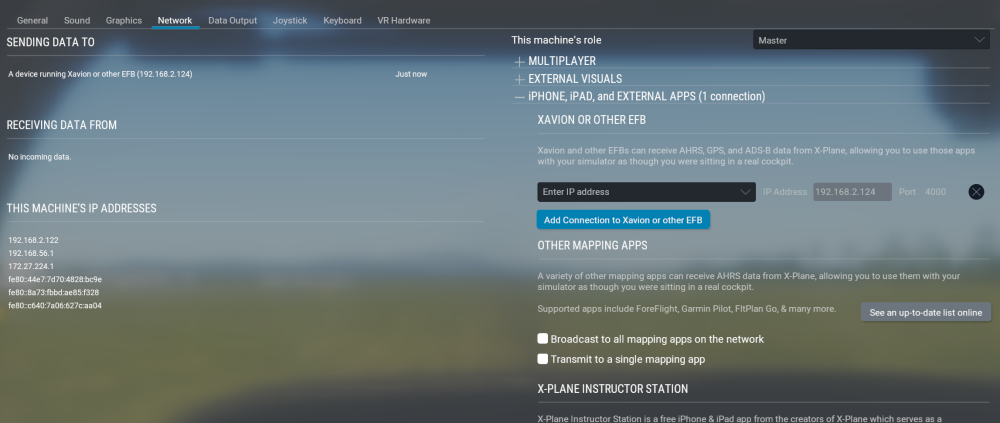To enable and use X-Plane interface:
- Ensure your iPad/iPhone is connected to the same WiFi access point/local network as your desktop computer/laptop.
- Open AvPlan EFB and tap Settings > User Settings. Enable X-Plane / Elite / FSX interface. Note the IP address of your device (displayed directly below in small font).
In X-Plane, enable sending of data:
- X-Plane 12:
- Click Settings > Network and and make sure that “Broadcast to all mapping apps on network” is turned OFF (Unintuitive, but yes: OFF)
- Expand the dropdown menu for iPHONE, iPAD, and EXTERNAL APPS
- Put the IP address of your iPad or iPhone into the IP address for “XAVION OR OTHER EFB”
- Press the Done button when complete.
- X-Plane 11:
- Click Settings > Network and and make sure that “Broadcast to all mapping apps on network” is turned OFF (Unintuitive, but yes: OFF)
- Click Settings > Data Output > General Data Output
- Tick only the last (in right-hand column, under “Network Data via UDP”) checkbox in the row labelled ’20 latitude, longitude & altitude’.
- Tick only the last (in right-hand column, under “Network Data via UDP”) checkbox in the row labelled ’21 …… loc, vel, dist travelled’.
- Ensure Send Network Data Output is ticked.
- Enter your device IP address, and make sure the port number is 49002.
- Press the Done button when complete.
- X-Plane 10:
- Click Settings > Net Connections > Data.
- Enter the IP address of your iPad/iPhone in the “IP for Data Output” section (set (or leave) the port as 49002) .
- Click on Settings > Data Input and Output.
- Tick only the first checkbox in the row labelled ’20 …… lat, lon, alt’.
- Tick only the first checkbox in the row labelled ’21 …… loc, vel, dist travelled’.
- Close the window.
- Click Settings > Net Connections > Data.
- X-Plane 9:
- Click Settings > Net Connections > Advanced.
- Enter the IP address of your iPad/iPhone in the “IP for Data Output” section (set (or leave) the port as 49002)
- Click Settings > Data Input and Output.
- Select the Data Set tab
- Tick only the first checkbox in the row labelled ’20 …… lat, lon, altitude’.
- Tick only the first checkbox in the row labelled ’21 …… loc, vel, dist travelled’.
- Close the window.
- Click Settings > Net Connections > Advanced.
AvPlan EFB will now receive location information from X-Plane.
Need more help with this?
Help Centre (Tap and hold to open the Link)