- After starting your engine and waiting the for temperatures and pressures to stabilize, set the app to Fly mode
. This will log your Off Blocks time and begin logging your aircraft’s track.
- At the moment of your choosing (it may differ between VFR and IFR pilots), tap the Departure button along the top of the En Route or Terminal panes. This will log your actual Departure time, and will be displayed in bold within the first waypoint of your flight plan stage.
- Now your flight plan is active, and your flight plan effectively becomes an electronic flight log.
- You will notice a TO row entered between your previous and next waypoints within the list. This row contains live GPS derived data updated every second, and you can easily compare between planned versus actual performance. If actual enroute winds turn out to be vastly different from those predicted in the Area Forecast(s), you’ll be able to spot it quickly and easily. The flight log now becomes a powerful decision making tool.
In this example, the aircraft is performing better than planned, so it is expected to arrive at the next waypoint two minutes early (0417 versus 0419).Electronic flight log in flight
- If you are busy during startup and taxi, and you don’t get a chance to tap Fly or Departure, AvPlan EFB will do those steps for you when you achieve a GS > ~40Kts, climb ~200 feet above and depart beyond ~2 NM of your departure airport. The Departure time noted may not be quite as accurate as when the pilot taps the Departure button at the correct moment, but at least it will be close.
- Note: This automatic departure feature requires two settings within Settings > User Settings to be in place:
- Waypoint auto sequencing must be ticked
- Disable moving map mode must be un-ticked
- Also Note that automatic departure may not work if your departure speed is low, or you don’t climb fast enough for the climb to be recognised. This could apply to helicopter flights in particular.
- Note: This automatic departure feature requires two settings within Settings > User Settings to be in place:
- Each time you pass a waypoint within the flight plan/log, the TO field will move down the list of waypoints accordingly.
- When moving from one leg to the next, your Actual Time of Arrival (ATA) is logged. ( After you have passed a waypoint you can edit the ATA value if required).
- If you are unhappy with the auto-sequencing, you can use the Previous Leg or Next Leg buttons as many times as necessary to manually cycle through to the correct leg.
- Tapping the name field (large white box on left edge of the flight plan table) of an airport within your flight plan is a handy shortcut to the Terminal pane information about that place.
- AvPlan EFB will automatically sense when you land. Once you’ve taxied back to the parking area and shut off the engine, tap the Plan button. This will log your On Blocks time and cease track logging.
Need more help with this?
Help Centre (Tap and hold to open the Link)



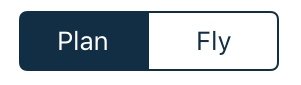 . This will log your
. This will log your 