Landscape mode
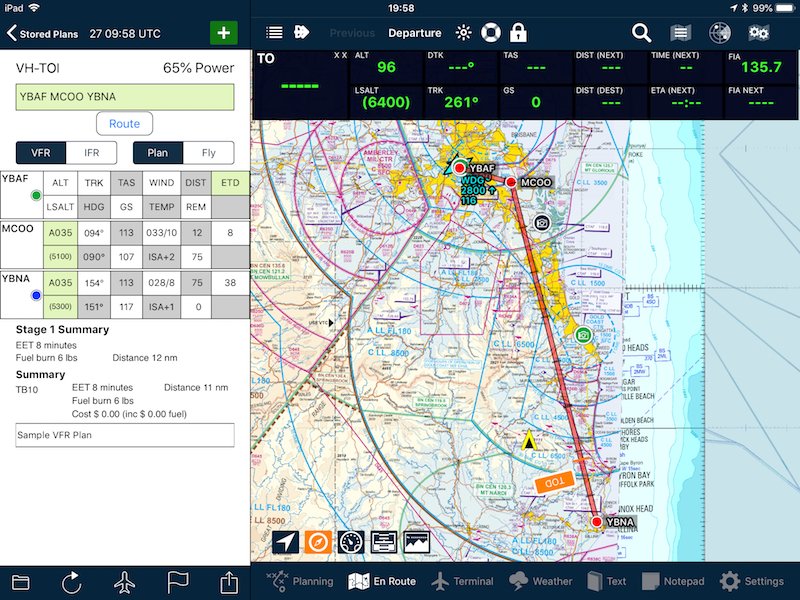 |
|
Portrait mode
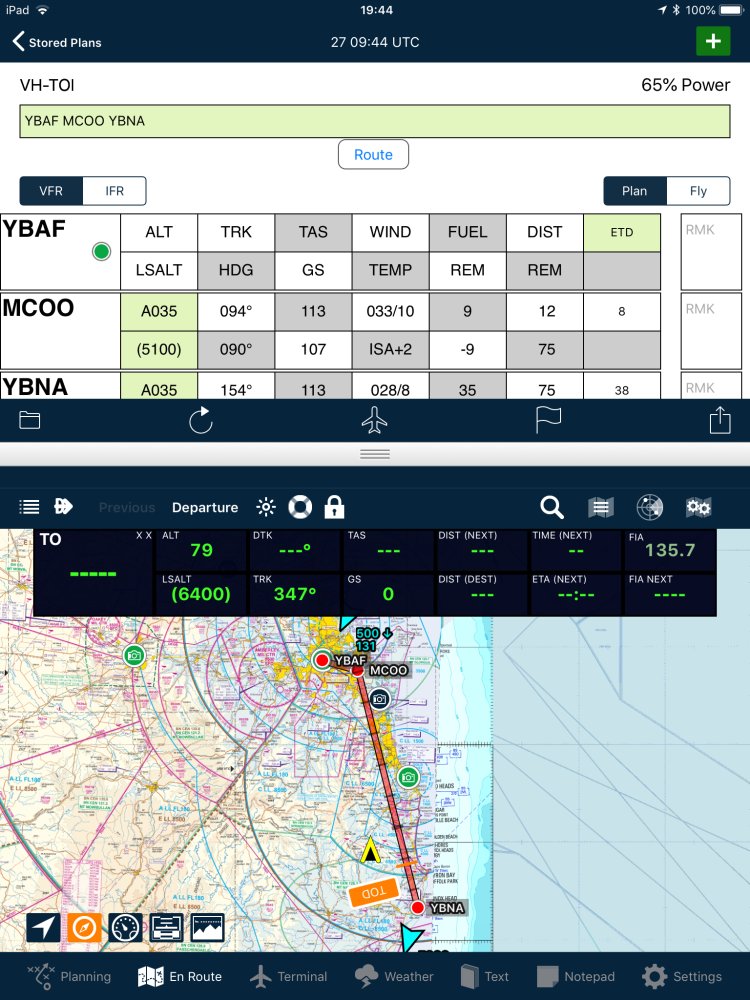 |
|
Full screen flight plan mode
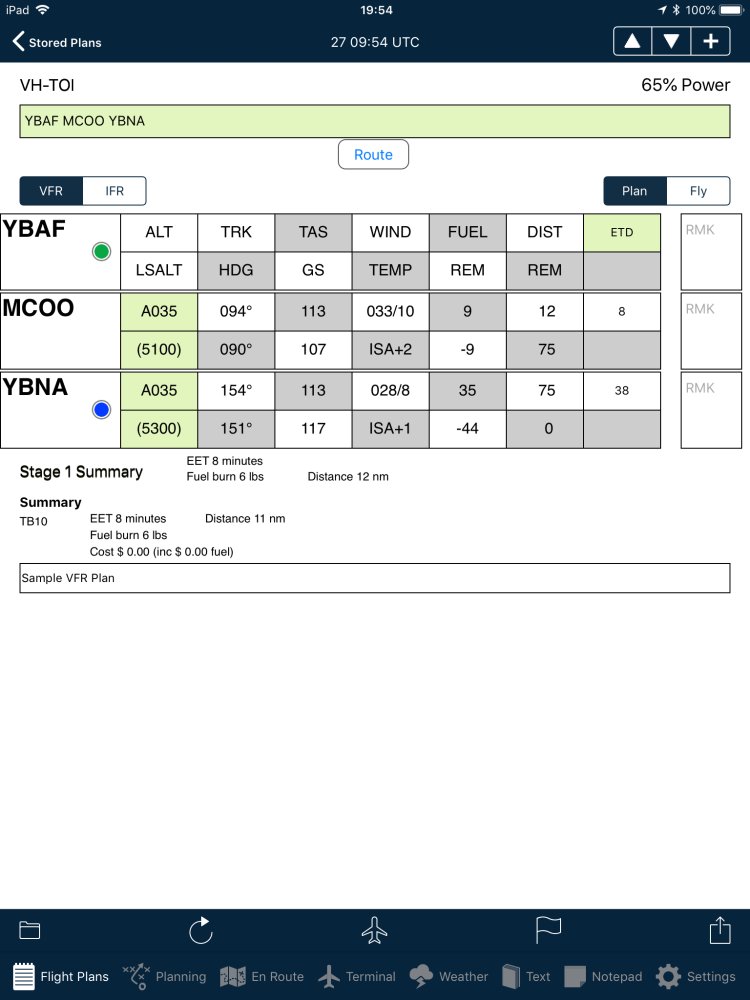 |
|
Need more help with this?
Help Centre (Tap and hold to open the Link)
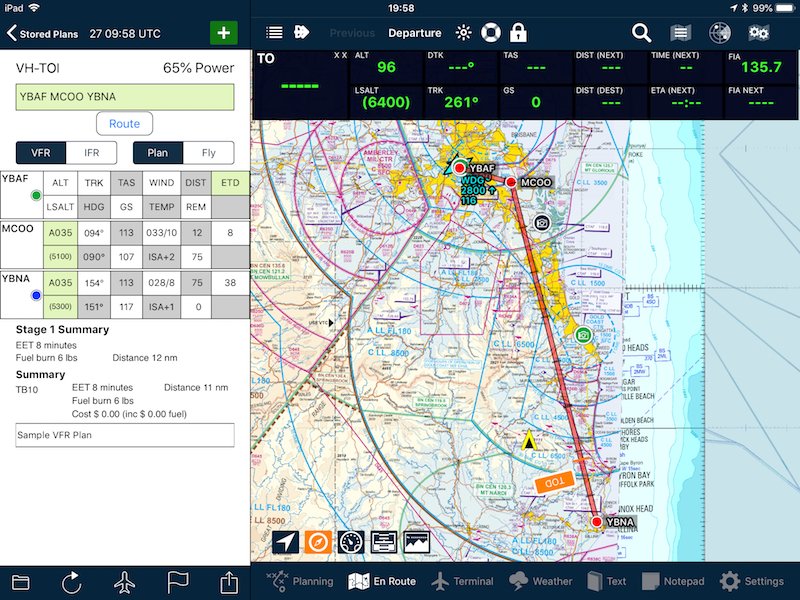 |
|
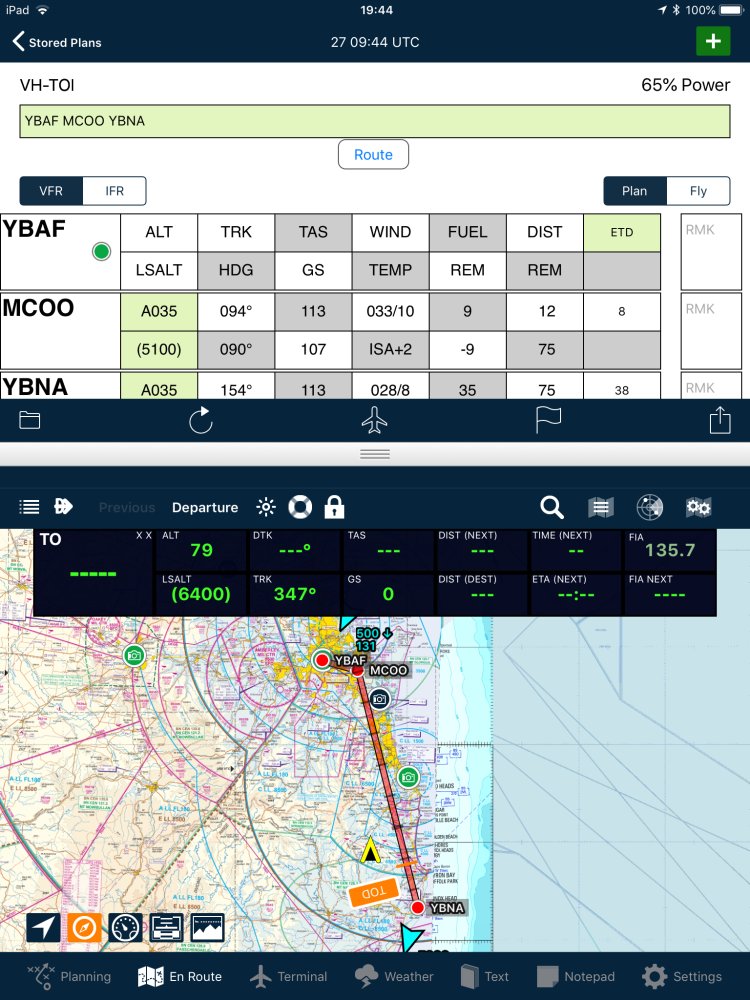 |
|
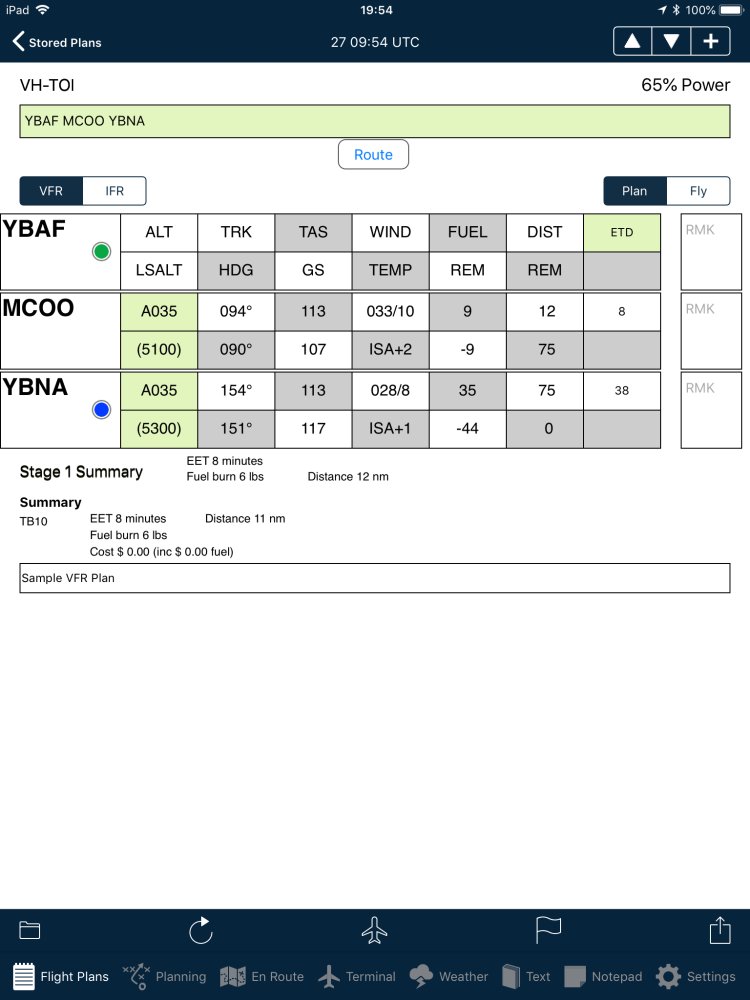 |
|
Need more help with this?
Help Centre (Tap and hold to open the Link)