About aviation data (important!)
Australian users using AvPlan for the first timel need to choose what data areas you wish to download as described below. Navigation data, ERSA and AIP pages, and DAP charts (for Premium subscribers) will then automatically download for the selected areas according to your subscription level. The situation in NZ its simpler as there is far less data involved; you don’t have to choose a data area- you will get all of the NZ data that applies to your subscription level.
After the initial download, regular updates will occur. The frequency of the updates is as follows:
For all navigation data (waypoints etc) the update is at least every 28 days. (Just like Jepp databases for the navigator in your panel, or even your handheld aviation navigator). 28 days is the maximum time between updates; there are often intermediate updates due to correction of errors in the original data. These happen automatically.
For Charts (i.e. maps) the frequency is less: Australian maps update at least every 6 months, while. NZ maps are normally updated annually. Map updates are substantially larger than the navigation databases, and take longer to complete.
As soon as new data has been received from the various official data sources and then processed by us to make it suitable for use by AvPlan, we push it to your devices. If you have Automatic Data Download enabled in Settings>User Settings then data updating will happen as soon as the data is available, provided your device is connected to the internet and turned on (even while it is sleeping). If you do not have automatic download enabled, then AvPlan will check for new data each time you open the app.
If the newly downloaded data is not yet current, then AvPlan will use the still-current data until 00:00 hrs on the date of first validity for the newer data. It will then automatically start using the newer data.
LEGAL STUFF- IMPORTANT
As an approved supplier of Aviation data, we are legally obliged and contracted to prevent AvPlan using out-of-date navigation data or charts.
The Data Downloads page
This allows charts and documents (applicable for your subscription type[s]) to be downloaded and saved on your device for offline use.
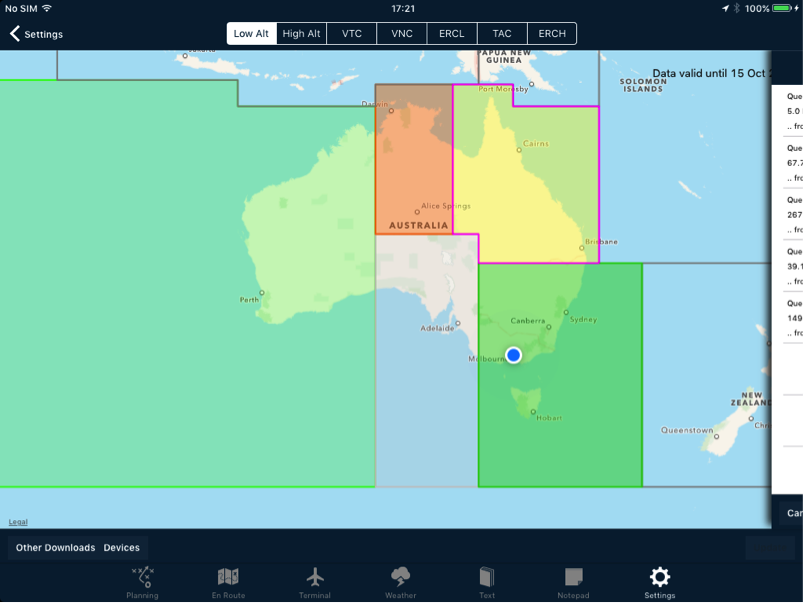 Data downloads page, displaying all colour combinations
Data downloads page, displaying all colour combinationsDownloading a Region
To download the core information for a Region (VFR/IFR Mega Maps, ERSA and DAP pages), tap an area on the map and select Download from the menu.

This will begin the download for all relevant information that you’re subscribed to for that Region.
Note: By default the individual VTC, VNC, ERC L, WAC charts are not downloaded as these are all contained in the MegaVFR and Mega IFR Enroute Low charts.
- If you wish to download these charts as well:
- tap the map type selection at the top of the page (VTC, VNC etc):
- tap on the box(es) for the charts you wish to download.
- tap the map type selection at the top of the page (VTC, VNC etc):
Depending on the current download status, the colour of the Region changes as follows; (see above for examples)
- Clear when no data has been downloaded (as per New Zealand)
- Light grey when this Region has been previously been requested, but is not currently saved (as per South Australia)
- Yellow when the Region is currently being downloaded (as per Queensland)
- Orange if the Region is only partially downloaded (as per Northern Territory)
- Light Green when the Region is set to Leave to Expire (as per Western Australia).
- Green when all core information in that Region has been downloaded and saved to the device (as per South East Australia).
When new data is available, the red button appears at the bottom-right of the screen.
- Tap this button to download new data for all Regions previously downloaded.
- To cancel a download in progress, tap the small blue square inside the download progress circle, or tap Cancel All.
- To hide the Current Downloads view, swipe the window to the right.
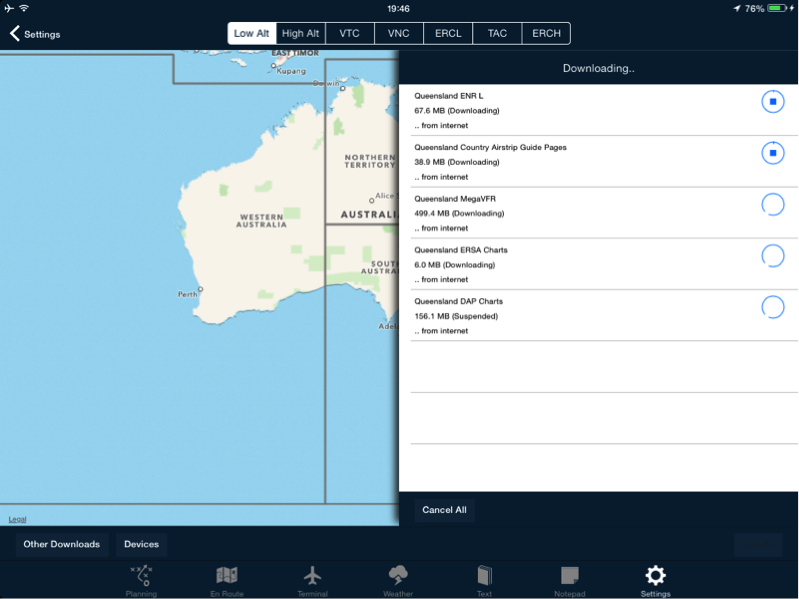 Downloads in process
Downloads in processAvPlan EFB will periodically prompt you to update if a Region is not fully downloaded. To stop this occurring, either all data for the Region must be deleted (see 10.2), or the update for the Region must be completed.
Once it has been deleted, the region will display as clear and you will not be prompted to update it again.
If AvPlan makes repeated requests or attempts to download data for a Region without your input, it will be caused by the Region having been inadvertently selected for data download at some previous time. If this happens, the Region will be shaded light-grey rather than clear. To prevent further unwanted download attempts, all data for the Region must be deleted.
Need more help with this?
Help Centre (Tap and hold to open the Link)




