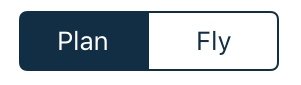After you’ve prepared your flight plan, it’s time to go fly it.
- Upon starting up your engine and awaiting the temperatures and pressures to stabilize, set the app to Fly mode
- At the correct moment of your choosing (it may differ between VFR and IFR pilots), tap the Departure button along the top of the En Route tab. This will log your actual Departure time and will this time be displayed in bold within the first waypoint of your flight plan stage.
- Now your flight plan is active, and your flight plan now effectively also becomes an electronic flight log.
- You will notice a TO row entered between your previous and next waypoints within the list. This row contains live GPS derived data updated every second, and you can easily compare between planned versus actual performance. If actual en-route winds turn out to be vastly different from those predicted in the forecasts, you’ll be able to spot it quickly and easily. The flight log now becomes a powerful decision-making tool.
- If you are busy during startup and taxi, and you don’t get a chance to tap Fly or Departure, AvPlan EFB will do those steps for you when you climb 100 feet above and depart beyond 3 NM of your departure airport. The Departure time noted may not be quite as accurate as when the pilot taps the Departure button at the correct moment, but at least it will be close.
- Note: This automatic departure feature requires the following setting within Settings > User Settings to be in place:
- Waypoint auto sequencing must be ticked
- Note: This automatic departure feature requires the following setting within Settings > User Settings to be in place:
- Each time you pass a waypoint within the flight plan/log, the TO field will move down the list of waypoints accordingly. When moving from one leg to the next, your Actual Time of Arrival (ATA) is logged (bold text).
- If you are unhappy with the auto-sequencing, you can use the Previous Leg or Next Leg buttons as many times as necessary to manually cycle through to the correct leg.
- Tapping the name field (large white box on left edge of flight plan table) of an airport within your flight plan is a handy shortcut to the Terminal pane information about that place.
- AvPlan EFB will automatically sense when you land. Once you’ve taxied back to the parking area and shut off the engine, tap the Plan button. This will log your On Blocks time and cease track logging.
- Tap the < Close Plan button in the top-left of the flight log to place your plan back in the Stored Plans list.
Need more help with this?
FAQs