Option 1:
Via the Quick Plan Entry field.
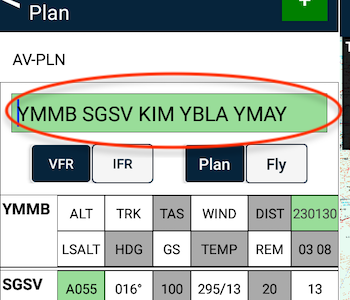
Option 2:
Via the Nearest Items dialogue on the EnRoute page.
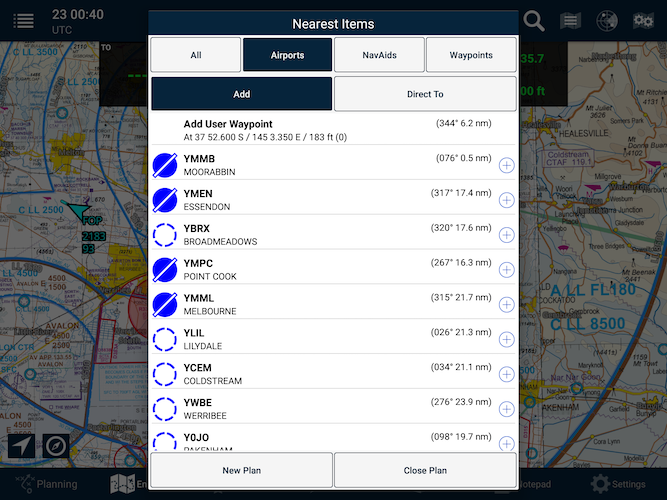
Tap the to the right of your desired waypoint to quickly add it to your plan.
If you tap on the row of the waypoint, rather than the quick add icon, select Insert from the Waypoint Details menu.
NOTE: Essentials subscribers will need to use this method.
Option 3:
Via ‘rubber banding’ the track line.

If you already have two or more waypoints in your plan:
- Press and hold on the track line in between the two waypoints. After two seconds, a blue halo will appear around your finger.
- Drag the blue halo across the map, near the place you’d like to add to the plan and release your finger.
- The Nearest Items menu will appear.
- Tap the blue plus icon
next to your desired waypoint.
The waypoint will then be added in the correct order within the flight plan.
Option 4:
(feature coming soon)
Tap the 
To manually add a new track point/waypoint to the plan:
- Either:
- Enter the Waypoint Identifier and results will automatically appear,
or - Enter the full or partial name and press Search.
- Enter the Waypoint Identifier and results will automatically appear,
- Tap the desired waypoint’s row to add it to the plan.
- The Primary/Alternate/Direct To selection changes whether the waypoint added is a primary tracking point or part of the track to the alternate aerodrome. Direct To enables direct tracking to that point.
To dismiss the Add Leg view without adding a track point:
• Press Dismiss.
Need more help with this?
FAQs


