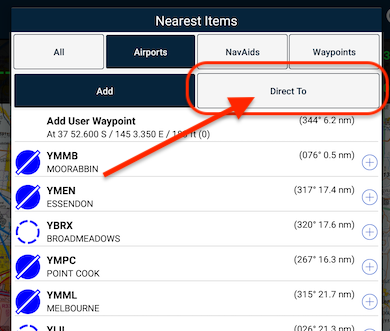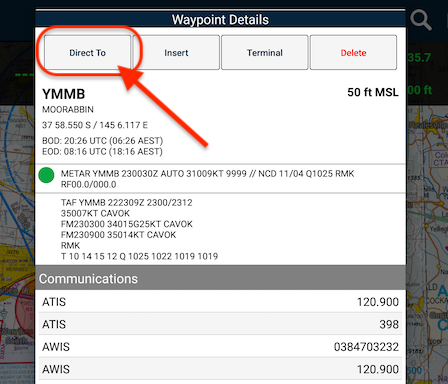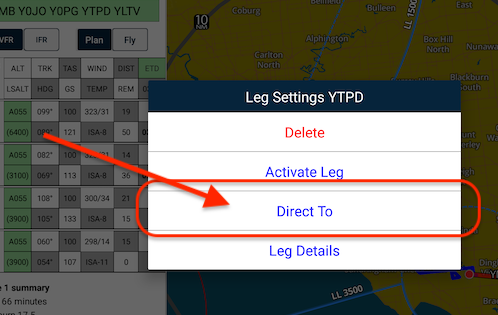Within AvPlan EFB, there are many ways to initiate a direct-to.
Option 1:
- Tapping the Direct to button
at the top of the EnRoute tab brings up a list of waypoints around your current GPS position.
- Use the options at the top of the list to filter the list down to only Airports, Navaids or Waypoints.
- Tap a row to begin a direct-to to that location.
Option 2:
- Tap near the intended point on the map and the Nearest Items menu will appear.
- Tap the Direct-To switch at the top of the list and then tap the blue plus to track direct, at which time a magenta track line will appear from your present position to that point.
Option 3:
- Tap the waypoint you wish to track to on the map
- As it’s already within your flight plan, the Waypoint Details automatically appears.
- Tap the Direct To button.
Option 4:
- Tap and hold on the waypoint in your flight log
- From the Leg Settings menu, select Direct To.
Cancelling a direct to
Option 1:
- Tap the TO field in the HUD.
- Essentials mode users can use this option
Option 2:
- Tap the map to bring up the Nearest Items menu.
- Tap the Close Plan button at the bottom of the screen. (this will also close a route/flight plan if you have one open)
- Essentials mode users can use this option
Option 3:
- Tap the Plan|Fly toggle to set it back to Plan.
Option 4:
- Manually sequence the flight plan (by tapping the PREVIOUS or NEXT buttons) to the waypoint you wish to fly instead of the direct to.
Need more help with this?
FAQs