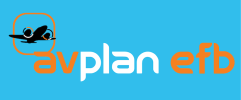The steps required to locate, download and to get up and running with AvPlan EFB are detailed below. Follow the steps as detailed and you should be flight planning in a matter of minutes.
- Open the App Store app on your iPhone or iPad.
- Tap on the Search options and enter the search term “AvPlan EFB”. You should get a result similar to the one below.

- Tap the FREE button to download the AvPlan EFB app to your device.
- If or when prompted by iTunes, enter your iTunes credentials. Once authentication has been completed the FREE button will be replaced by a download progress icon.
- Once downloaded and installed, the download icon will change to the text OPEN. Tap the OPEN button and AvPlan EFB will start.
- Given it’s the first time the app is being run, you will be asked to accept the AvPlan EFB Terms and Conditions of use. After acceptance, the app will prompt you again for the geographical area(s) where you fly. Tap the appropriate geographical area(s) and action accordingly.
- The next 2 steps are optional and can be completed at a later time.
- You will be prompted to Sign-In with an existing AvPlan EFB User Login or Sign-Up by entering an e-mail address and a password of your choice. If you press Sign-Up a new AvPlan EFB user will be created which you can use to login to the AvPlan EFB website to make purchases and access other information.
- The app will prompt you to enter basic information about the type of aircraft you currently fly. If you don’t know the details or would like to enter the information later, you can skip this step.
- That’s it!! The app is installed and ready to use.